FireDaemon Zero 4 is a major update to our Session 0 management product. FireDaemon Zero allows you to easily switch to and from Session 0 on specific versions of Microsoft Windows.

TABLE OF CONTENTS
- Minimum System Requirements
- Mandatory: Review the Deployment Matrix
- FireDaemon Zero 4 End User Download
- FireDaemon Zero 4 OEM Integrator Download
- FireDaemon Zero 4 New Features
- Buy FireDaemon Zero 4
- FireDaemon Zero 4 Documentation
- Before Upgrading To FireDaemon Zero 4
- Windows In-Place Upgrades Sometimes Break Session 0
- Interactive Services Detection Service has been removed from Windows 10, 11, 12, and Server 2019, 2022, 2025
- Forced re-login when returning from Session 0 on Windows 10 1809 and Server 2019 1809
- No Access to Session 0 via RDP on Windows 10 1903 or later, Windows 11, or Server 2022
- RDP session freezes when switching to Session 0 on the console session on Server 2012 R2, 2016, 2019, 2022
- Interactive console applications running on Session 0 on Server 2022 may not be visible when using remote control programs such as TeamViewer
- Do Not Switch To Session 0 When TeamViewer and RDP Sessions To The Same Session Are Active
- Bugs? Issues? Feature Requests?
- Screenshots
Minimum System Requirements
Please see the FireDaemon Zero Compatibility and Support Matrix. Please also review the Changelog.
Mandatory: Review the Deployment Matrix
Before deploying FireDaemon Zero on any system, please refer to the FireDaemon Zero and ZeroInput Deployment Matrix for important information about kernel and operating system compatibility. You will have to deploy FireDaemon ZeroInput on newer versions of Windows. However, specific Windows 11 versions and Server 2025 are not supported due to operating system security prerequisites, which means access to Session 0 is no longer possible.
FireDaemon Zero 4 End User Download
FireDaemon Zero 2 & 3 license keys do not work with Zero 4. You must obtain a new license key to FireDaemon Zero 4. Please read the "Get New License Keys" section below. Version 4.0.5 64-bit / x64 For Microsoft Windows - Intel / AMD only December 2024 - 30-day trial Installer SHA2-256 Checksum 9E50802F6E20A0DCEFCE0D4671A02435AE257184C806AF2B906908F2E2F2E69D Need to calculate the checksum? Download FireDaemon Lozenge! |
FireDaemon Zero 4 OEM Integrator Download
FireDaemon Zero OEM customers can download product updates via the download link embedded in your Cleverbridge order confirmation or subscription renewal email. If you can't find that email or are unsure of your Cleverbridge reference number please contact us. FireDaemon Zero 4 OEM is available to existing customers with a current Software Assurance and Technical Support subscription. FireDaemon Zero 4 OEM can no longer be purchased.
FireDaemon Zero 4 New Features
Buy FireDaemon Zero 4
You can purchase FireDaemon Zero 4 via the webstore. For detailed pricing information and discounts please see the pricing page.
FireDaemon Zero 4 Documentation
The FireDaemon Zero and Zero OEM User Guide can be found here. The FireDaemon Zero 4 OEM configuration and installation guide is available here.
Before Upgrading To FireDaemon Zero 4
Before you consider upgrading to FireDaemon Zero 2, please ensure you have completed the following pre-flight checks:
Step 1. Check Compatibility
- Check the FireDaemon Zero and ZeroInput Compatibility Deployment Matrix to ensure your system is supported.
Step 2. Backup
- Ensure you fully back up your machine so you can complete a bare metal restore or VM snapshot restore.
Step 3. Get New License Keys
- Your FireDaemon Zero 3 or earlier license key will not work with FireDaemon Zero 4.
- If you have an active Software Assurance subscription, you can upgrade to FireDaemon Zero 3 or FireDaemon Zero OEM 3 for free. Please contact us to obtain your new license keys or link to download FireDaemon Zero 4 OEM.
- Otherwise, if you have purchased an earlier version of FireDaemon Zero, you must purchase a FireDaemon Zero upgrade license key.
Step 3. Check Your Upgrade Path
- If you have FireDaemon Session 0 Viewer 1 installed, this product will be removed and replaced with FireDaemon Zero 4
- If you currently have Zero 2 or 3 installed, your version will be upgraded to FireDaemon Zero 4.
Step 4. Prepare for the Upgrade
- If you have applied your FireDaemon Zero 2 or 3 license key, then your license key will no longer be valid. Please apply your FireDaemon Zero 4 license key once the upgrade is complete.
Windows In-Place Upgrades Sometimes Break Session 0
If you complete an in-place upgrade of Windows (e.g. Server 2012 R2 to Server 2022) sometimes, the upgrade breaks Session 0. Specifically, after installing FireDaemon Zero and ZeroInput, when you switch desktop to Session 0, you may see a black screen with a CMD prompt and/or PowerShell prompt instead of your interactive services and the FireDaemon Zero Task Tray. We don't know why this happens. Needless to say, the only resolution is to re-install Windows from scratch.
Interactive Services Detection Service has been removed from Windows 10, 11, 12, and Server 2019, 2022, 2025
Microsoft removed the Interactive Services Detection Service entirely on Windows 10, 11, 12, Server 2019, 2022, and Server 2025. Hence, switching to Session 0 on those OS versions via the Interactive Services Detection Service (UI0Detect) is no longer possible. If you are running Windows 10 1709 or earlier versions of Windows, then Session 0 access still works normally. If you have FireDaemon Zero installed and you upgraded to Windows 10 1803, the Interactive Service Detection Service will be preserved, however, when you switch desktop, you will switch to a blank screen. You will need to deploy our ZeroInput driver to resolve this issue. Review the FireDaemon Zero + ZeroInput Compatibility Deployment Matrix before deploying FireDaemon Zero.
Forced re-login when returning from Session 0 on Windows 10 1809 and Server 2019 1809
If you RDP into Windows 10 1809 or Server 2019 1809 or later versions and switch desktop to Session 0 then attempt to switch back to your logged-in session - you will always be returned to the Windows login screen. We have no fix or workaround for this. Note that you do not see this behaviour if logged directly into the Windows 10 1809 or Windows Server 2019 1809 console.
No Access to Session 0 via RDP on Windows 10 1903 or later, Windows 11, or Server 2022
Switching to Session 0 on Windows 10 1903 or later, Windows 11, or Server 2022 over RDP no longer works. It would appear Microsoft is now actively blocking the contents of the Session 0 desktop from being rendered in the RDP session and/or dropping the RDP session entirely. If you try switching to Session 0, your RDP session will freeze, and you will have to forcibly disconnect and then reconnect to your computer. The only workarounds that we know of are:
- Log in to your computer's physical console session directly (e.g., via physical keyboard and mouse, hardware-based console gateways such as Dell iDRAC or HP ILO, or virtual machine console offered by VMware vSphere or equivalent such as VMRC or VMware Browser Console.
- Abandon Microsoft RDP entirely and use an alternate remote control product such as TightVNC, TeamViewer, or TSplus. Your mileage may vary depending on the remote control tool you choose and the particular version of Windows you use. Ensure you test thoroughly. Note we do not endorse any of these remote-control products. We are not "in their pocket" either.
RDP session freezes when switching to Session 0 on the console session on Server 2012 R2, 2016, 2019, 2022
If you connect to the physical console of your Windows Server (i.e. the desktop to which the keyboard and mouse are connected) and then switch desktop to Session 0, all existing RDP sessions may appear to freeze until you return from Session 0. Our investigations show that this appears to be due to an unresolvable issue with the terminpt.sys driver used by the "Remote Desktop Keyboard Device" and "Remote Desktop Mouse Device". Specifically, mouse movements are intercepted on Session 0 first which leads to the illusion that the RDP session is frozen. Mouse movements on Session 0 may be replicated in the RDP session! We do not have a fix or workaround for this particular scenario. However, we also observed similar behaviour on VMware Virtual Machines, where RDP sessions would appear frozen under the same circumstances. We found that fully patching Windows and upgrading VMware Tools to 12.4.0 or later resolved this issue for us. Your mileage may vary.
Interactive console applications running on Session 0 on Server 2022 may not be visible when using remote control programs such as TeamViewer
If you use a remote control program such as TeamViewer to access your computer and switch desktop to Session 0, console applications (e.g., cmd.exe, powershell.exe) may not be visible on the Session 0 desktop. To resolve this, you need to enable the legacy console for the LocalSystem user or a user with local machine administrative privileges and then run the FireDaemon Pro service as that user.
Enable Legacy Console for LocalSystem
You can enable legacy console for LocalSystem via the FireDaemon Zero Task Tray Applet -> Options dialog -> Quirks tab. Alternatively, you can enable legacy console for the LocalSystem user by creating the following registry key. Ensure you restart your machine for this change to take effect.
[HKEY_USERS\S-1-5-18\Console]
"ForceV2"=dword:00000000
Enable Legacy Console for Other Administrative Users
For FireDaemon Pro services to be visible on Session 0, they must be run by a user with local administrative or domain administrative privileges. To enable legacy console for that user:
- Login to a computer as the specific user with administrative rights
- Start cmd.exe
- From the cmd.exe context menu choose Properties
- Check "Use legacy console" then click OK
- Then change the logon credentials of your FireDaemon Pro service to those of the user you just logged in as (i.e. a local or domain administrator). To do that:
- Start FireDaemon Pro GUI
- Edit the FireDaemon Pro Service
- Click on Settings tab
- Change the Logon Account to .\Administrator or another local or domain administrator account and set the Password
- Restart the FireDaemon Pro service.
Do Not Switch To Session 0 When TeamViewer and RDP Sessions To The Same Session Are Active
If you attempt to switch desktop to Session 0 when both TeamViewer (or other remote control program) and RDP sessions are active, then both sessions will freeze. This is because remote access to Session 0 via RDP is not permitted. You must use TeamViewer (or other remote control program) only. To mitigate this, ensure you setup TeamViewer correctly as follows:
- Create an account with TeamViewer
- Install Teamviewer on the target server and choose "Install and setup unattended access to this device"
- On the target server, run the TeamViewer client and login to the TV client using your TV credentials
- Authorize the target server
- Record the target server's TeamViewer ID and Password for the device
- Logoff the target server
- Start your local TeamViewer client and connect to the target server using the target server's TeamViewer ID and Password
- Then will then be presented with the target server's login screen
- You can then login
- You can then switch desktop to Session 0 via the Zero Task Tray icon or via the "switch" icon in FireDaemon Pro.
TeamViewer Client Showing Windows Login Screen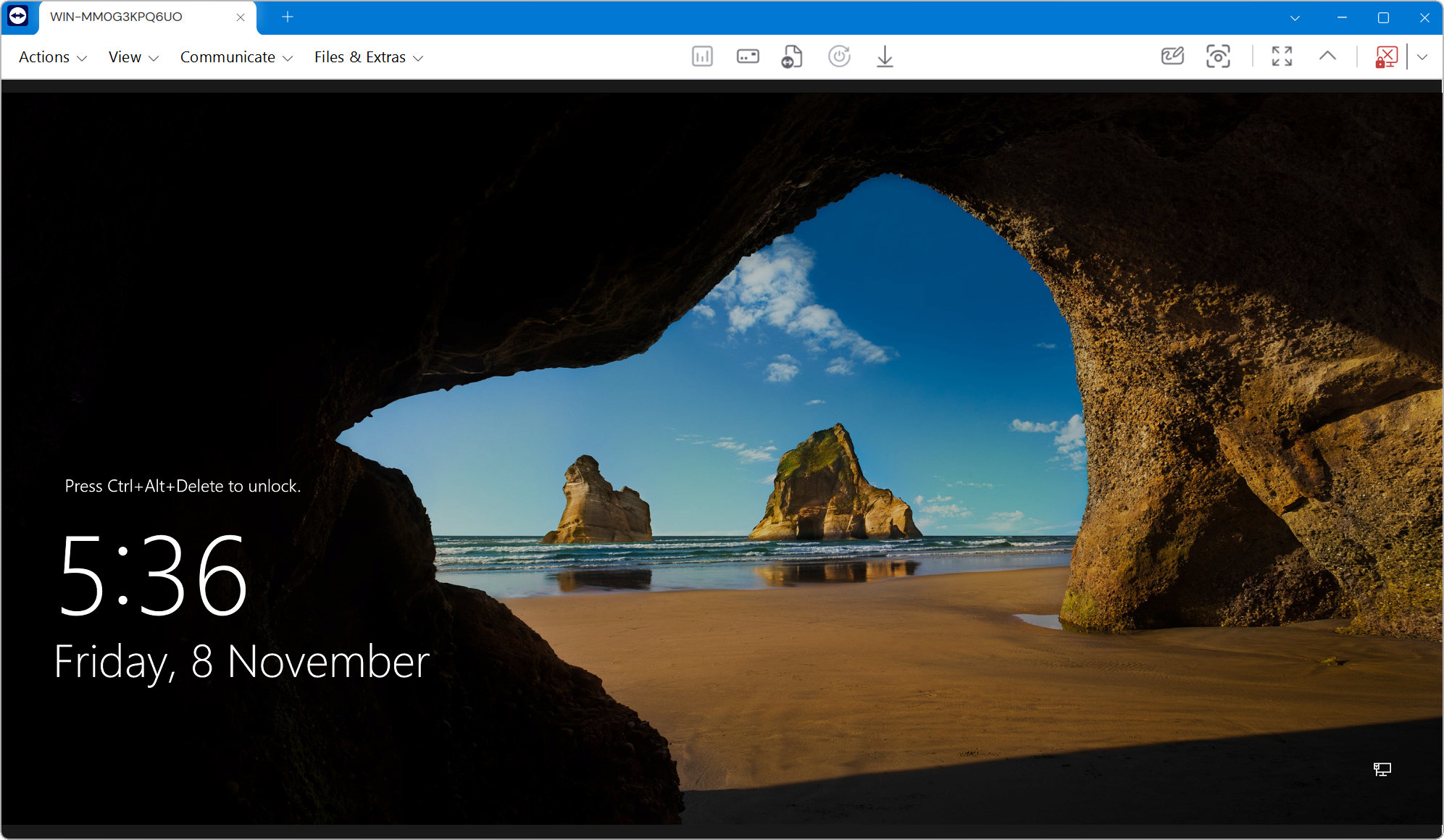
TeamViewer Client Showing Windows Desktop

TeamViewer Client Showing Session 0

Bugs? Issues? Feature Requests?
Tell us what you think! All feedback is gratefully received!
Screenshots
FireDaemon Pro 6 and Zero 4 Running on the Logged-On User Session

Interactive FireDaemon Pro 6 Services and Zero 4 Tray Running on Session 0


