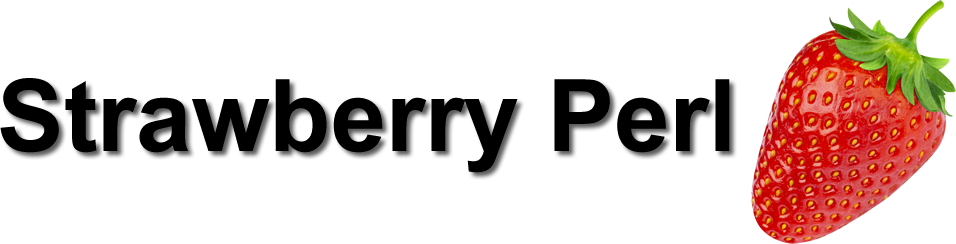
Strawberry Perl is a less well known distribution of Perl for Windows. Unlike ActiveState's ActivePerl, Strawberry Perl still has support for modules with the CPAN client.
Strawberry Perl Setup Under FireDaemon Pro
Please follow the steps below to set up a Strawberry Perl monitor as a Windows service with FireDaemon Pro
Step 1: Download and Install Strawberry Perl
Download from here and install it.
Step 2: Configure Strawberry Perl
To add modules, from your start menu go to: Strawberry Perl (64-bit) -> Tools - CPAN Client. To install modules install them in the following format:install CLASS::MODULESo for example let's say you want to install the HTML module, you would type:
install HTML::Template
Step 3: Set Up Strawberry Perl as a FireDaemon Pro Service
Download and install FireDaemon Pro. Double click the FireDaemon Pro icon on your desktop, then click on the New (i.e. +) button in the toolbar (or type Ctrl + N) to create a new service. Enter the information into the fields as you see below. Adjust the path names to suit your installation. Note the required parameters.

The most important field on the tab is the Parameters. The Parameters define the initial setup of your server. The full parameter list should be as follows:
example.pl
- example.pl - Enter the full filename including the extension of your perl script.
Next, click on the FireDaemon Pro Settings tab:

Enter appropriate values in the fields on the Settings tab as follows:
- (Required) Job Type: You must set job type to "Global Job".
- (Optional) Logon Account: Enter the Windows account under which the application is to be run, e.g. the current user account.
- Password / Confirm Password: Enter the logon account's password twice.
- (Optional) Interact with Desktop: If this setting is enabled (default), the application's output messages can be seen in the console window on Windows Session 0. To switch to Session 0, it may be necessary to install FireDaemon Zero and ZeroInput. Alternatively, this setting may be disabled, in which case the application's messages will be hidden.
- (Optional) Priority: To allocate more CPU time to the application, select a higher scheduling priority in this field.
- (Optional) CPU Bindings: To run the application on a specific CPU, specify the appropriate CPU in this field.
Next, click in the Lifecycle tab. Set Shutdown By to Forceful Termination and check "Console Program".

Lastly, click the Save and Close (ie. the tick) button on the toolbar. If the service's Startup Type is set to Automatic or Automatic (Delayed-Start), it will start immediately.

If the service's Interact with Desktop setting is enabled, the Strawberry Perl status can also be verified by switching to Windows Session 0 to view the Strawberry Perl's messages.

