FireDaemon Fusion is configurable. To configure FireDaemon Fusion, click on the Global Options icon.
TABLE OF CONTENTS
- Connectivity - IP Addresses and Bindings, Port, SSL/TLS
- CORS - Cross-Origin Resource Sharing
- Authentication
- Logging
- Nodes
- License
- Notifications
After making any changes on the Settings page, click the Save Changes button on the toolbar.
To configure FireDaemon Fusion, click on the Global Options icon.
Connectivity - IP Addresses and Bindings, Port, SSL/TLS
The Settings open up to the Connectivity tab.

The following table describes the fields on the Connectivity tab.
| Field | Description |
|---|---|
| IP Bindings | This is the IP address that FireDaemon Fusion will listen on for connections. FireDaemon Fusion supports IP address in both IPv4 and IPv6 format. The Unassigned list contains the available IP addresses in IPv4 and IPv6 format. In the list, click the required IP address. The IP address is then added to the Assigned list. |
| TCP/IP Port | The TCP/IP port that FireDaemon Fusion will listen on for connections. The default port is 20604. Ensure you have configured your computer's local firewall so the selected port is open to inbound traffic network connections. |
| SSL/TLS | FireDaemon Fusion supports SSL/TLS so that it can be accessed via a secure HTTPS connection. FireDaemon Fusion supports TLSv1.3 out of the box. TLSv1.2 and earlier are not supported by default.
For more information about SSL/TLS, see Setting Up SSL/TLS. |
FireDaemon Fusion must be restarted in order for any changes to take effect. To do that, open an elevated Windows Command Prompt and type:
net stop "firedaemon fusion" && "net start firedaemon fusion"
CORS - Cross-Origin Resource Sharing
Click on the CORS tab to view the CORS settings.

CORS (Cross-Origin Resource Sharing) is an opt-in protocol for browsers and web servers that permits resources to be requested from domains outside the one from which the first resource was served. For example, a script on jsfiddle.net may need to make a request to FireDaemon Fusion on a local server.
CORS exists to prevent CSRF (Cross-Site Request Forgery), where a script can steal or modify data from another domain. For example, a script on jsfiddle.net performing a bank transaction.
By default, CORS is disabled. Select the checkbox to enable or disable it. If enabled, scripts from external domains (i.e. outside your server's domain) are able to access the FireDaemon Fusion API. CORS can only be enabled if SSL is enabled. For more information about using CORS with FireDaemon Fusion, see Cross-Origin Request Sharing.
Authentication
Click on the Authentication tab to adjust settings related to authentication. FireDaemon Fusion uses the open-source option Hanko Passkeys for authentication.

The following table describes the fields.
| Field | Description |
| Enable Hanko Passkeys | Check to enable the usage of Hanko passkeys, an open-source authentication option.The other fields only enable if this field is checked. |
| API URL | Enter the passkey API URL associated with your Hanko account. |
| Well-known JWKS | Select the folder where the well-known JWKS (JSON Web Key Set) is located. To learn more, visit Understanding JWKS. |
Logging
Click on the Logging tab to adjust settings related to logging.
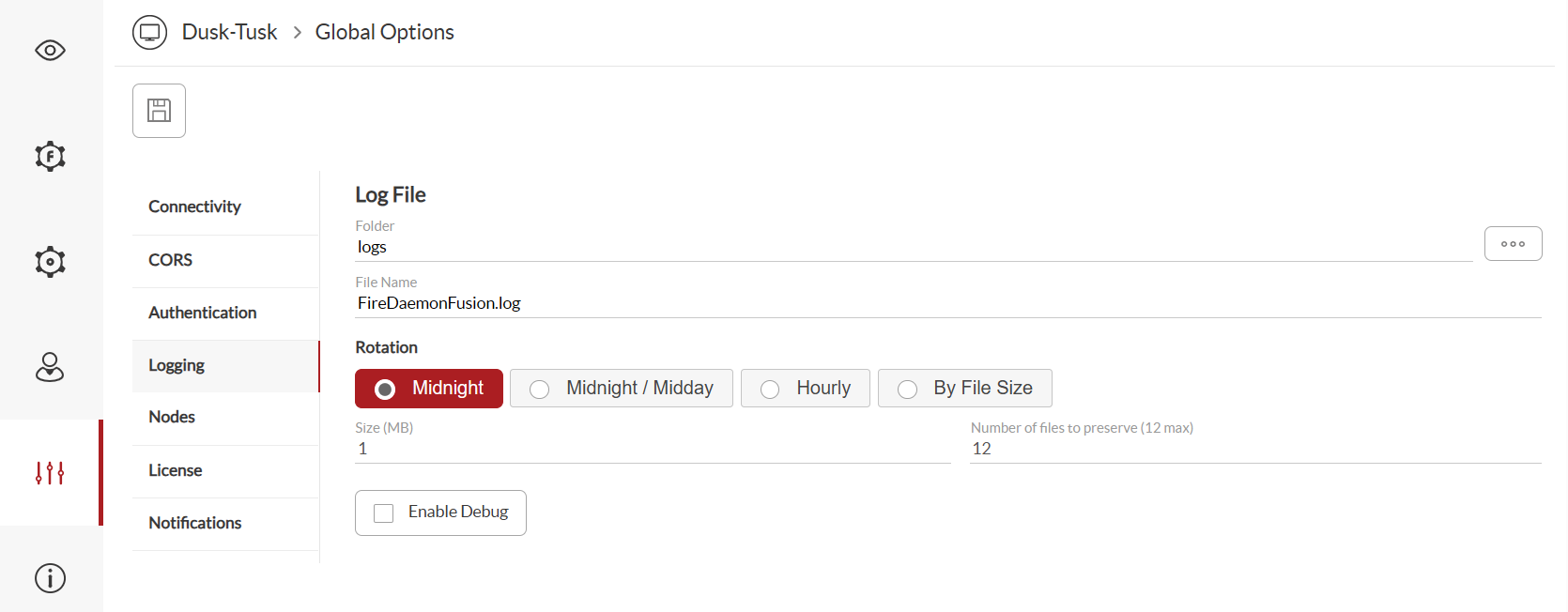
The following table describes the fields.
| Field | Description |
|---|---|
| Folder | The folder in which the FireDaemon Fusion log files are stored. By default, the folder is named logs, and it is located in the FireDaemon Fusion installation folder. |
| File Name | The name of the FireDaemon Fusion log file, including its file extension. The default file name is FireDaemonFusion.log. |
| Rotation | The log file rotation setting:
|
| Size | The maximum size of a single log file. The log file is rotated whenever it grows to this size (in Megabytes). |
| Number of files to preserve (12 max) | This sets the maximum number of log files to be preserved. The maximum value is 12. |
| Enable Debug | This setting enables or disables debug mode. In debug mode, FireDaemon Fusion will record detailed debug messages in its log file. |
Nodes
The Nodes tab is used to define one or more other systems on the network that also run FireDaemon Fusion. Once a node is defined here, the FireDaemon Pro services on that node can be managed remotely, or the node itself can be shut down or restarted.

The following table describes the fields.
| Field | Description |
|---|---|
| Alias for the 'Local Node' | The alias name for the local node. |
| Monitor Status | If enabled, FireDaemon Fusion will monitor other nodes at the specified time interval and check their online status. Any remote FireDaemon Fusion nodes that are inaccessible or offline are shown in a different colour. |
| Interval (seconds) | The time interval between status checks of the remote FireDaemon Fusion node(s). The default time interval is 30 seconds. |
| FireDaemon Fusion Node(s)
| |
| Node Alias | The name of the node that is running FireDaemon Fusion. |
| Host Address | The IP address of the node that is running FireDaemon Fusion. |
| Port | The port that FireDaemon Fusion uses on the node. |
| User | The user ID to use when accessing the FireDaemon Fusion interface on the node. |
| Password | The user password to use when accessing the FireDaemon Fusion interface on the node. |
| SSL/TLS | Indicate whether or not the node uses SSL/TLS security on its FireDaemon Fusion interface. |
License
On the License tab, administrators can view and edit the FireDaemon Fusion registration information. If the FireDaemon Fusion instance is registered, the name of the registered user is displayed here. For more information, visit Licensing and Registration.

Notifications
The Notifications tab administrators can set up whether to be notified about updates to FireDaemon Fusion.

The Notifications tab contains a single checkbox Check daily for updates. Use this setting to control whether FireDaemon Fusion checks each day for a more recent version of the FireDaemon Fusion software.
