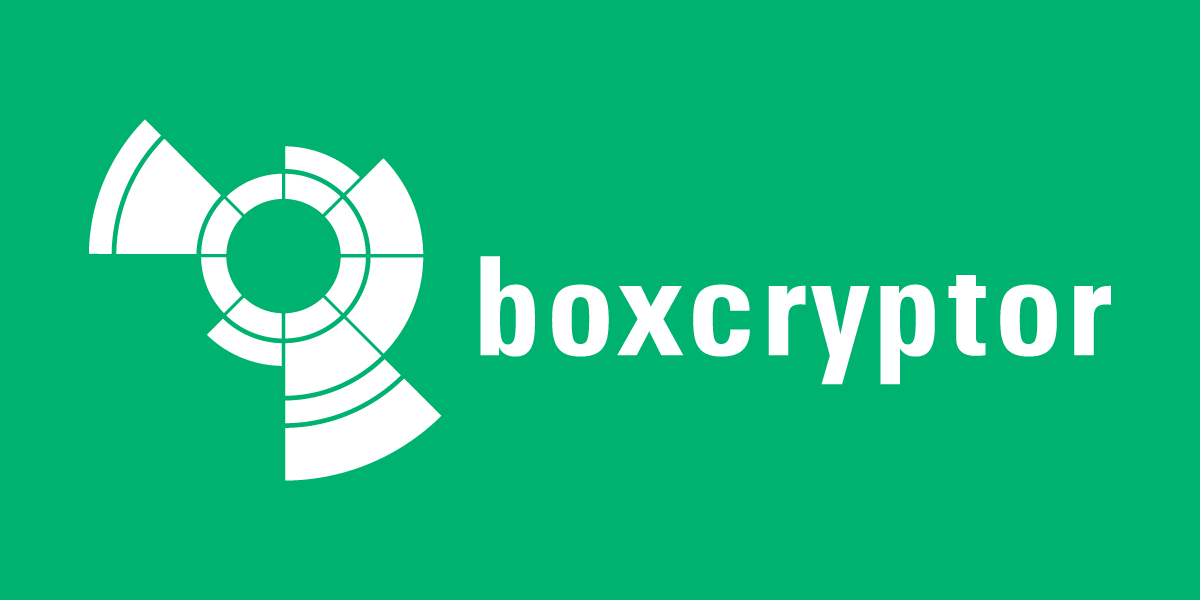
Boxcryptor is a service that encrypts all of one's files in the cloud. It supports Dropbox, Google Drive, One Drive, and more.
FireDaemon Pro. This allows you to start and run the application automatically when Windows boots and before login. FireDaemon Pro also allows you to start multiple instances of the application, monitoring them and automatically restarting those instances in the event they crash. FireDaemon Fusion can also be used to manage your Boxcryptor service, plus other Windows services via your web browser.
Boxcryptor Setup Under FireDaemon Pro
Step 1: Download Boxcryptor
- Download and install Boxcryptor from here.
Step 2: Configure Boxcryptor
After you enter your Boxcryptor login information and start the application you need to disable starting it with windows. Access its Taskbar icon and go to settings, then uncheck "Start with Windows".
NOTE: To increase security Boxcryptor does not support password recovery. This means if you forget you Boxcryptor login password it will be impossible to decrypt your files!
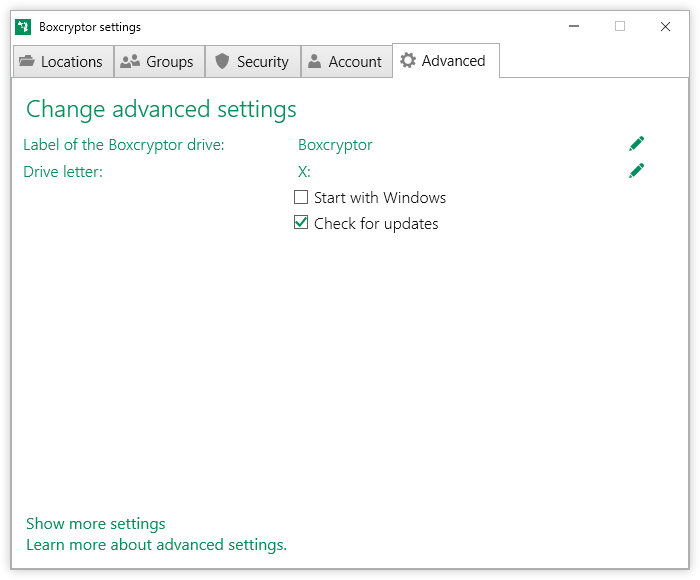
Step 2: Set Up Boxcryptor as a FireDaemon Pro Service
Download and install FireDaemon Pro. Double click the FireDaemon Pro icon on your desktop, then click on the New (i.e. +) button in the toolbar (or type Ctrl + N) to create a new service.:

Next, click on the FireDaemon Pro Settings tab:

Enter appropriate values in the fields on the Settings tab as follows:
- (Required) Job Type: You must set the job type to "Global Job".
- (Required) Logon Account: Enter the Windows account under which the application is to be run, e.g. the current user account.
- Password / Confirm Password: Enter the logon account's password twice.
- (Optional) Interact with Desktop: Interact with Desktop: If this setting is enabled (default), the applications' output messages can be seen in the console window on Windows Session 0. To switch to Session 0, it may be necessary to install FireDaemon Zero and ZeroInput. Alternatively, this setting may be disabled, in which case the application's messages will be hidden.
- (Optional) Priority: To allocate more CPU time to the application, select a higher scheduling priority in this field.
- (Optional) CPU Bindings: To run the application on a specific CPU, specify the appropriate CPU in this field.
Step 6: Verify that Boxcryptor is Running Correctly
Boxcryptor's status can easily be checked on the main FireDaemon Pro Services List - look for a Running Status value and a numeric Process ID (PID) value.

If the service's Interact with Desktop setting is enabled, Boxcryptor status can also be verified by switching to Windows Session 0 to view Boxcryptor's messages.
Caveat: Do not try to open the Boxcryptor on session 0 or else the application will crash. If you need to do any reconfiguration: stop the service, manually start it from Start Menu, change your settings, exit it and then restart the service.
