
Killing Floor is a first person co-op action game. The dedicated server component can be run as a Windows Service using FireDaemon Pro, which allows you to start the dedicated server automatically at boot prior to login, start multiple instances of the dedicated server and more. This HOWTO will show you how to set it up. You can also use FireDaemon Fusion to manage FireDaemon and other Windows services via a web browser.
Killing Floor Dedicated Server Setup Under FireDaemon Pro
First download and extract SteamCMD. The download is small (< 2 MB).
Go to the directory where you installed SteamCMD and create a shortcut to "SteamCMD.exe". Next edit the properties of the shortcut and in the target box, at the end of it (with a space before the following), put:
+login anonymous +force_install_dir "C:\KF" +app_update 215360 validate +quit
The target box should now look something like:
C:\SteamCMD\steamcmd.exe +login anonymous +force_install_dir "C:\KF" +app_update 215350 validate +quit

Now click the shortcut you created and let it run to download the Killing Floor server files. It might take a few hours to update everything. You should also run the shortcut every week or so to grab the latest server updates. Make sure to stop your server first.
Killing Floor uses one configuration file to store its settings. The file is "KillingFloor.ini" and is created in the "System" folder once you start the server.
Download and install FireDaemon Pro into the directory of your choice, typically C:\Program Files\FireDaemon.
Next start the FireDaemon GUI from the desktop shortcut. Click on the "Create a new service definition" button in the toolbar (or type Ctrl+N) and enter the information into the fields as you see below. Adjust the paths to suit your installation. Note the required parameters.

Executable: The path to your uuc.exe file. For the purposes of this HOWTO, the path is C:\KF\system\uuc.exe.
Working Directory: The directory containing your uuc.exe file. For the purposes of this HOWTO, the path is C:\KF\system.
The most important field on the tab is the Parameters. The Parameters define the initial setup of your server.
Here’s the full parameter list you should have:
server KF-BioticsLab.rom?game=KFmod.KFGameType?VACSecured=true?MaxPlayers=6
- "server” loads the server.
- "KF-” loads the map.
- “game” loads the Killing Floor mod (Killing Floor is an Unreal Tournament 4 modification).
- “VACSecured” enables VAC (Valve Anti Cheat) protection of your server. You can remove this command if you do not want to use VAC.
- “maxplayers” This controls the maximum of amount of players you want your server to run. You can only control the max players on server startup. This command should never be removed.
Now click on the Settings tab. If you DON'T want to see your dedicated server running, uncheck the Interact with Desktop check box & select “Hidden” from the “Show Window” dropdown. You can optionally run Killing Floor Dedicated Server as the user you installed it as. In the Logon Account field type your username (e.g. Administrator) and then enter the user's password twice in the Password and Confirm fields. You can change the Process Priority to allocate more CPU time to the dedicated server or specify which CPU or core the dedicated server will run on (in the case of multi-processor, hyperthreaded or multi-core CPUs).
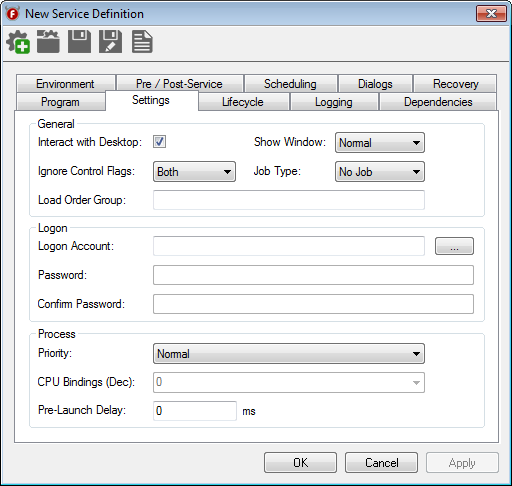
Now click on the Lifecycle tab. Uncheck Graceful Shutdown as Killing Floor Dedicated Server doesn't respond to it.

Now click on the OK button to install and start your Killing Floor dedicated server!
