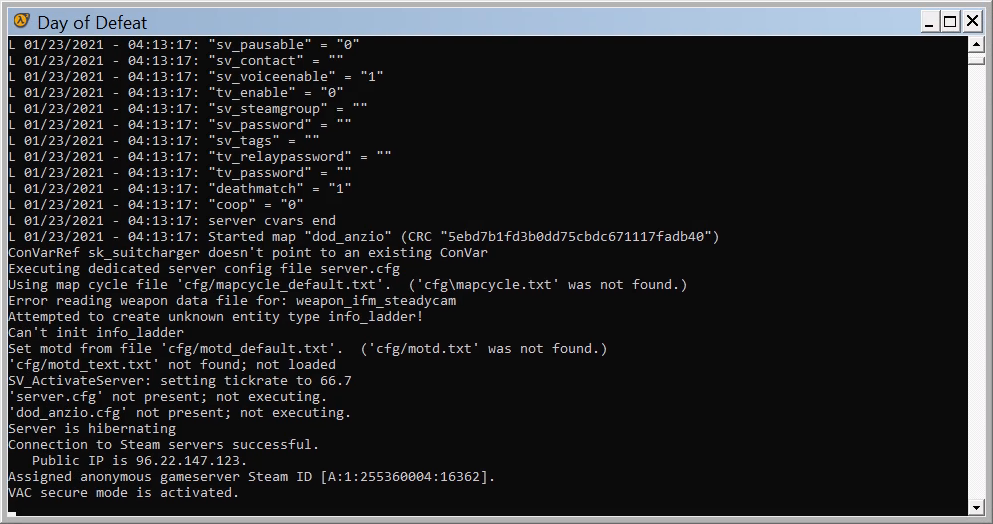How to Run Garry's Mod as a Windows Service with FireDaemon Pro.
Garry's Mod is a physics sandbox. It also supports a large variety of gamemodes which can dramatically change gameplay!
Garry's Mod can be run as a Windows service using FireDaemon Pro. This allows you to start and run the dedicated server automatically when Windows boots and before login. FireDaemon Pro also allows you to start multiple instances of the game server, monitoring them and automatically restarting those instances in the event they crash. FireDaemon Fusion can also be used to manage your Garry's Mod service, plus other Windows services via your web browser.


Garry's Mod Dedicated Server Setup Under FireDaemon Pro
Please follow the steps below to set up a Garry's Mod as a Windows service with FireDaemon Pro
Step 1: Download and Install SteamCMD for Windows
SteamCMD is a command-line version of the Steam Client. Its primary use is to install and update various dedicated servers available on Steam using a command-line interface.
- Create a folder on your system, for SteamCMD, C:\SteamCMD
- Download SteamCMD to this folder. A single ZIP file steamcmd.zip is downloaded.
- Extract the contents of the ZIP file into the folder. A single program file, steamcmd.exe, is extracted.
- Double-click steamcmd.exe. This will download SteamCMD and corresponding support files into the C:\SteamCMD folder.
Step 2: Download and Install FireDaemon Pro
- Download FireDaemon Pro installer
- Double-click installer and follow the installation wizard to complete the installation.
- For more information about installing FireDaemon, see the FireDaemon Pro Users Guide.
Step 3: Download and Install the Garry's Mod Dedicated Server
Download the Garry's Mod server files via the Steam SteamPipe servers. Go to the directory where you installed SteamCMD and create a shortcut to "SteamCMD.exe". In the shortcut, edit the properties and in the target box, at the end of it (with a space before the following), put:
+login anonymous +force_install_dir "C:\GMOD" +app_update 4020 validate +quit
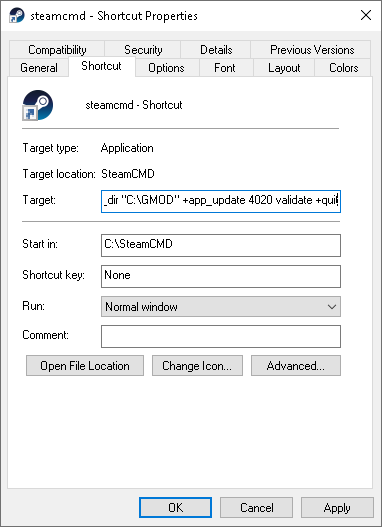 The game is currently 3.64GB.
The game is currently 3.64GB.If the server successfully downloads, the command window will close on its own. Otherwise, it will stay open and tell you what went wrong (most likely you don't have enough free disk space).
Step 5: Set Up Garry's Mod as a FireDaemon Pro Service

The most important field on the tab is the Parameters. The Parameters define the initial setup of your server. The full parameter list should be as follows:
-console -game garrysmod -secure +map gm_construct -autoupdate +log on +maxplayers 32 -port 27015 +ip 1.2.3.4 +exec server.cfg
- "-console” enables text base server display. The server can only be automatically restarted in text based mode.
- “-game” loads the game.
- “-secure” enables VAC (Valve Anti Cheat) protection of your server. You can remove this command if you do not want to use VAC.
- “+map” loads a specified map on server startup. You can change “gm_construct” to whatever map you want. This command should never be removed.
- “-autoupdate” Enables auto update of the server. Valve has not implemented this in Windows so you will have to manually update Garry's Mod yourself. It’s here for the sake of legacy support if Valve ever decides to add it.
- “+log on” Displays the output of information on the screen. You may turn it off (+log off), but keeping it on makes it easier to debug any errors you might encounter.
- “+maxplayers 32” This controls the maximum of amount of players you want your server to run. You can only control the max players on server startup. This command should never be removed. Garry's Mod can only handle up to 4 players.
- “-port 27015” This is the default server port. You can change it to anywhere from 27015 to 27020. Changing it is generally used when you host multiple servers (as each server has to use its own port when using the same IP). This command should never be removed.
- “+ip” should be the IP of your computer (not 127.0.0.1, go here to get your IP). This command should never be removed.
- “+exec server.cfg” This executes your server.cfg file on server startup. If you run multiple servers from the same installation, you can specify other config files (eg. server2.cfg)
Next, click on the FireDaemon Pro Settings tab:
Enter appropriate values in the fields on the Settings tab as follows:
- (Optional) Logon Account: Enter the Windows account under which the game is to be run, e.g. the current user account.
- Password / Confirm Password: Enter the logon account's password twice.
- (Optional) Interact with Desktop: If this setting is enabled (default), the game server's output messages can be seen in the console window on Windows Session 0. To switch to Session 0, it may be necessary to install FireDaemon Zero and ZeroInput. Alternatively, this setting may be disabled, in which case the game server's messages will be hidden.
- (Optional) Priority: To allocate more CPU time to the game server, select a higher scheduling priority in this field.
- (Optional) CPU Bindings: To run the game server on a specific CPU, specify the appropriate CPU in this field.
Next, click on the Lifecycle tab. Set Shutdown By to "Forceful Termination".
 Lastly, click the Save and Close (ie. the tick) button on the toolbar. If the service's Startup Type is set to Automatic or Automatic (Delayed-Start), it will start immediately.
Lastly, click the Save and Close (ie. the tick) button on the toolbar. If the service's Startup Type is set to Automatic or Automatic (Delayed-Start), it will start immediately.Step 7: Verify that Garry's Mod is Running Correctly
The Garry's Mod game server's status can easily be checked on the main FireDaemon Pro Services List - look for a Running Status value and a numeric Process ID (PID) value.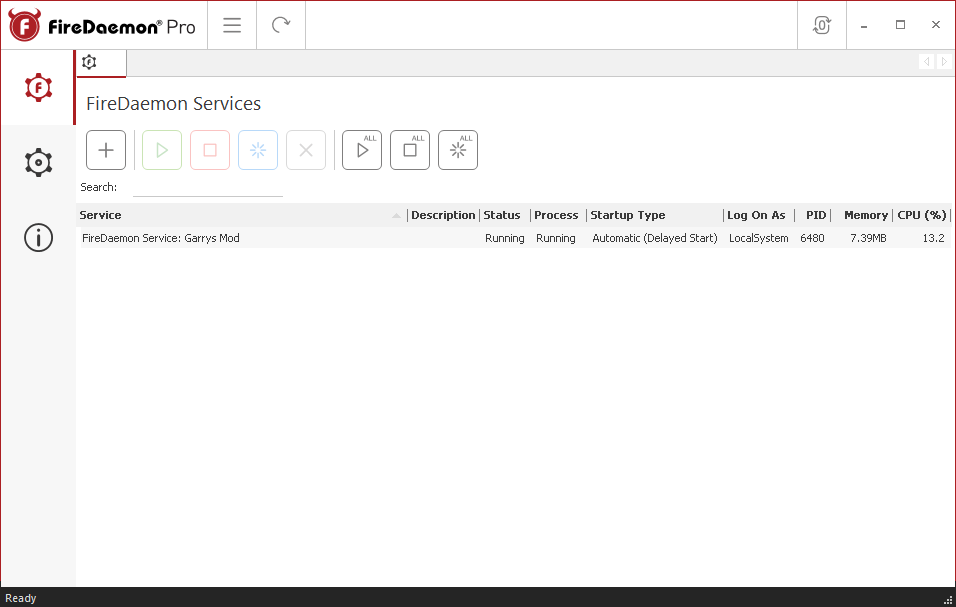 If the service's Interact with Desktop setting is enabled, the game status can also be verified by switching to Windows Session 0 to view the game's messages.
If the service's Interact with Desktop setting is enabled, the game status can also be verified by switching to Windows Session 0 to view the game's messages.