How to run Assetto Corsa as a Windows Service with FireDaemon Pro.

What is Assetto Corsa?
Assetto Corsa is a realistic multiplayer racing simulator.
Assetto Corsa dedicated server can be run as a Windows service using FireDaemon Pro. This allows you to start and run the dedicated server automatically when Windows boots and before login. FireDaemon Pro also allows you to start multiple instances of the game server, monitoring them and automatically restarting those instances in the event they crash. FireDaemon Fusion can also be used to manage your Assetto Corsa service, plus other Windows services via your web browser.

Assetto Corsa Server Setup Under FireDaemon Pro
Please follow the steps below to set up an Assetto Corsa dedicated server as a Windows service with FireDaemon Pro
Step 1: Download and Install SteamCMD for Windows
SteamCMD is a command-line version of the Steam Client. Its primary use is to install and update various dedicated servers available on Steam using a command-line interface.
- Create a folder on your system, for SteamCMD, C:\SteamCMD
- Download SteamCMD to this folder. A single ZIP file steamcmd.zip is downloaded.
- Extract the contents of the ZIP file into the folder. A single program file, steamcmd.exe, is extracted.
- Double-click steamcmd.exe. This will download SteamCMD and corresponding support files into the C:\SteamCMD folder.
Step 2: Download and Install FireDaemon Pro
- Download FireDaemon Pro installer
- Double-click installer and follow the installation wizard to complete the installation.
- For more information about installing FireDaemon, see the FireDaemon Pro Users Guide.
Step 3: Download and Install Assetto Corsa
- Download the Assetto Corsa files via the Steam SteamPipe servers. Go to the directory where you installed SteamCMD and create a shortcut to "SteamCMD.exe". In the shortcut, edit the properties and in the target box, at the end of it (with a space before the following), put:
+login anonymous +force_install_dir "C:\Assetto Corsa" +app_update 302550 validate +quit

If the game successfully downloads, the command window will close on its own. Otherwise, it will stay open and tell you what went wrong (most likely you don't have enough free disk space).
Step 5: Set Up Assetto Corsa as a FireDaemon Pro Service
Double click the FireDaemon Pro icon on your desktop, then click on the New (i.e. +) button in the toolbar (or type Ctrl + N) to create a new service. Enter the information into the fields as you see below. Adjust the path names to suit your installation. Note the required parameters.

Next, click on the FireDaemon Pro Settings tab:

Enter appropriate values in the fields on the Settings tab as follows:
- (Optional) Logon Account: Enter the Windows account under which the game is to be run, e.g. the current user account.
- Password / Confirm Password: Enter the logon account's password twice.
- (Optional) Interact with Desktop: If this setting is enabled (default), the game server's output messages can be seen in the console window on Windows Session 0. To switch to Session 0, it may be necessary to install FireDaemon Zero and ZeroInput. Alternatively, this setting may be disabled, in which case the game server's messages will be hidden.
- (Optional) Priority: To allocate more CPU time to the game server, select a higher scheduling priority in this field.
- (Optional) CPU Bindings: To run the game server on a specific CPU, specify the appropriate CPU in this field.
Next, click on the Lifecycle tab. Set Shutdown By to Forceful Termination and check "Console Program".
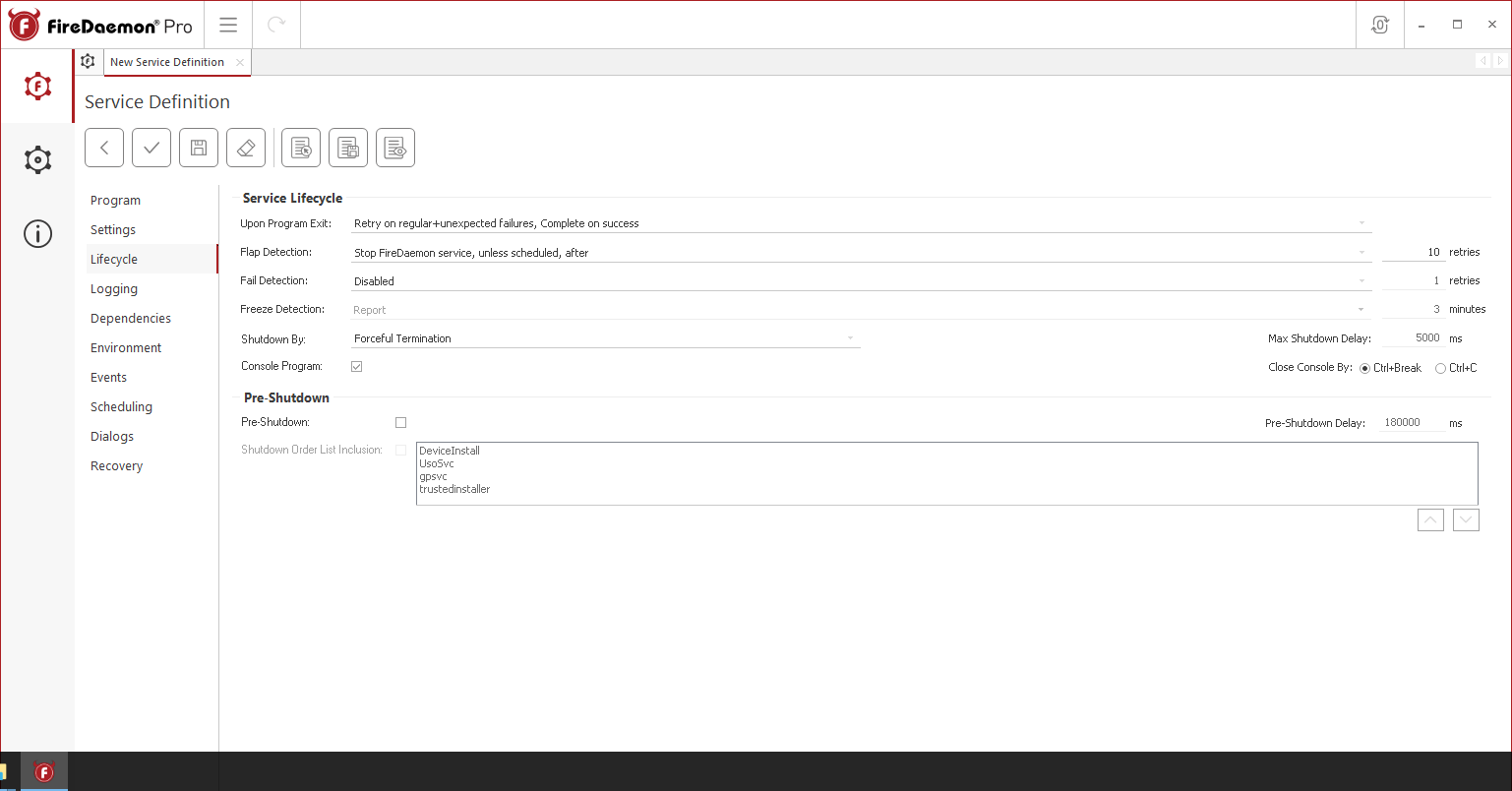
Lastly, click the Save and Close (ie. the tick) button on the toolbar. If the service's Startup Type is set to Automatic or Automatic (Delayed-Start), it will start immediately.
Step 6: Verify that Assetto Corsa is Running Correctly
The Assetto Corsa game server's status can easily be checked on the main FireDaemon Pro Services List - look for a Running Status value and a numeric Process ID (PID) value.

If the service's Interact with Desktop setting is enabled, the game status can also be verified by switching to Windows Session 0 to view the game's messages.

