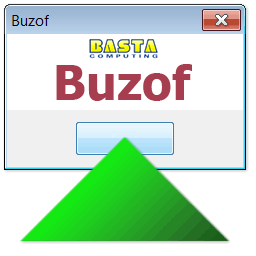
Buzof enables you to automatically answer, close, or minimize virtually any recurring window including messages, prompts, and dialog boxes.
FireDaemon Pro. This allows you to start and run the application automatically when Windows boots and before login. FireDaemon Pro also allows you to start multiple instances of the application, monitoring them and automatically restarting those instances in the event they crash. FireDaemon Fusion can also be used to manage your Buzof service, plus other Windows services via your web browser.
Buzof Setup Under FireDaemon Pro
Step 1: Download Buzof
- Download and install Buzof from here.
Step 2: Configure Buzof
- Manually run Buzof and configure any Window detections you need.
- Click "Options" button on Buzof window and uncheck "Run Buzof automatically when Windows starts."
Step 2: Set Up Buzof as a FireDaemon Pro Service
Download and install FireDaemon Pro. Double click the FireDaemon Pro icon on your desktop, then click on the New (i.e. +) button in the toolbar (or type Ctrl + N) to create a new service.:

Next, click on the FireDaemon Pro Settings tab:

Enter appropriate values in the fields on the Settings tab as follows:
- (Required) Logon Account: Enter the Windows account under which the application is to be run, e.g. the current user account. If you do not choose the account that made the detection rules, then they will not be loaded.
- Password / Confirm Password: Enter the logon account's password twice.
- (Optional) Interact with Desktop: Interact with Desktop: If this setting is enabled (default), the applications' output messages can be seen in the console window on Windows Session 0. To switch to Session 0, it may be necessary to install FireDaemon Zero and ZeroInput. Alternatively, this setting may be disabled, in which case the application's messages will be hidden.
- (Optional) Priority: To allocate more CPU time to the application, select a higher scheduling priority in this field.
- (Optional) CPU Bindings: To run the application on a specific CPU, specify the appropriate CPU in this field.
Step 6: Verify that Buzof is Running Correctly
Buzof's status can easily be checked on the main FireDaemon Pro Services List - look for a Running Status value and a numeric Process ID (PID) value.

If the service's Interact with Desktop setting is enabled, Buzof status can also be verified by switching to Windows Session 0 to view Buzof's messages.

